WordPress Basics
One of the reasons I use WordPress is so that my clients can write blog posts and make changes to their site as their business needs change. Here are a few tutorials to help you do just that!
Creating a Blog Post or Update
1. Hover over “Posts” on the menu on the left. Choose “Add New”. You’ll be taken to the Post Creation screen.
2. Type your title and text into the provided boxes. The first few sentences of your writing will be used on your homepage or blog page to give a preview of the article.
3. You can add an image as part of the body of your post at anytime. Just click the “Image” icon. It will open up a box where you can choose to upload the image, and other options like right/left/center alignment.
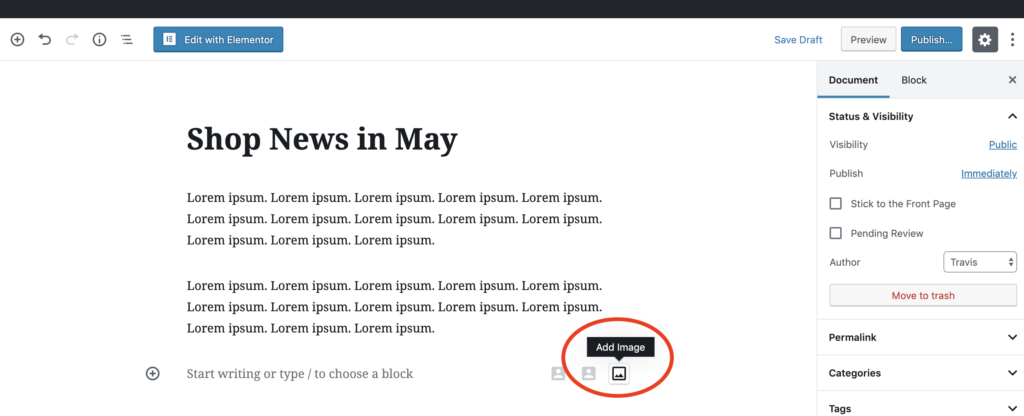
4. When you’re done writing, make sure “Document” tab is selected on the top right corner of your screen,
5. Make sure the “Author” selector shows your name.

6. Choose the “Featured Image” and then “Set Featured Image”. This will be the photo that shows up on the homepage or blog page next to the snippet of your writing. Once the popup opens, you can drag and drop or choose an image from your computer.
Featured images should have about a 2:1 widght/heigh ratio. Resolution should be at least 2500px wide by 1250 px wide to look good on large screens.
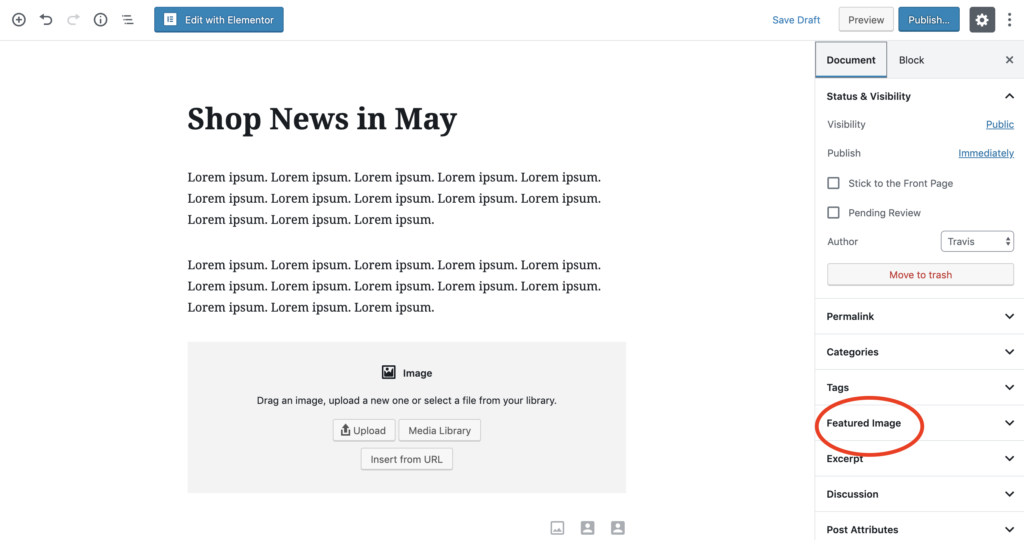
7. You can always preview your article to see how it will look by clicking on “Preview”. Once you are happy with it, click “Publish”. It will create a page for the post, and add the previews to the homepage or blog page.
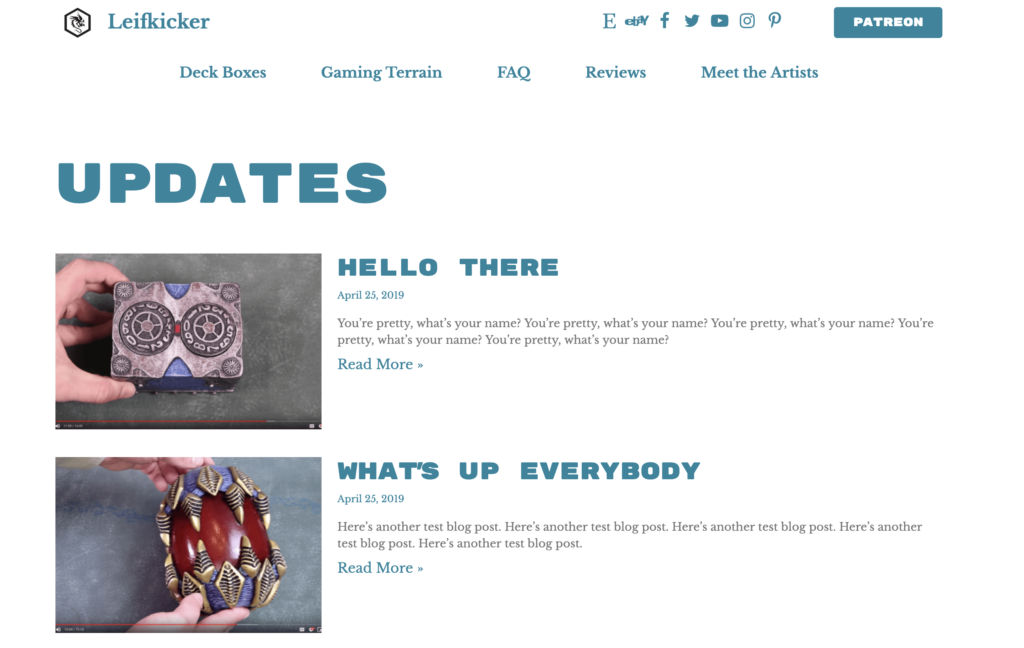
Things to remember:
- Your site may or may not need categories or subcategories, depending on the package you purchased and what your needs were at the time of setup. Don’t hesitate to contact me if you’d like pages set up for each of your categories.
- Blog posts are a great way to increase your site’s SEO. Choosing a keyword and using naturally throughout your post is a good tactic. Google algorithms have gotten way better over time and now the best way to increase SEO is by writing content that really helps your audience and keeps them reading. The longer the better! For ideas on writing blogs for SEO, check this article out by SEO expert Rank Fishkin.
Adding Your Profile Photo
- Profile images aren’t necessary if your site isn’t set up to show a profile image on your blog post pages. If you don’t see a “Users” tab on the WordPress Dashboard Menu, you don’t need to add one.
- The photo you upload should be at least 200 x 200 px and square.
